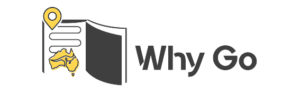How To Create A Listing
Creating a listing on WhyGo is a crucial step toward driving business growth and achieving success. Our platform connects you with potential customers, enhances your visibility, and helps you stand out in a competitive market. By following a few simple steps, you can set up your business profile, showcase your services, and leverage our tools to attract more clients. Whether you're claiming an existing listing or creating a new one, WhyGo provides the resources and support you need to succeed. Start your journey to business success today by optimizing your presence on WhyGo.

Step 1 Create an Account
First, head over to WhyGo and create an account. If you already have an account, simply log in. Having an account allows you to manage your listings and engage with potential customers. Click the "Sign Up" button on the homepage, fill in your details, and confirm your email address to get started.
Create AccountStep 2 Check Claim Listings
Before creating a new listing, search to see if your business is already listed on WhyGo. Use the search bar on the platform to look for your business name. If you find it, click on the listing and fill out the claim form for review. This helps avoid duplicate listings and ensures you can manage your existing profile.
Check Listing

Step 3 Create a New Listing
If your business isn’t listed, go to the "Create a Listing" section. Fill out the form with your business details, including name, address, contact information, and a brief description. Make sure all information is accurate to help customers find you easily. Once you’ve completed the form, submit it for approval.
Create New ListingStep 4 Approval and Vendor Dashboard
Once your listing is approved, it will appear in your new vendor’s dashboard. You’ll receive a notification confirming the approval. The dashboard is your command center where you can manage all aspects of your listing, from updates to customer interactions. Log in to your dashboard to start personalizing your profile.


Step 5 Complete Your Listing Details
Next, complete your listing details by adding photos, business hours, and a detailed description of your services. High-quality photos and a comprehensive description attract more customers. Click the "Edit Listing" button in your dashboard to update these details. Make sure your profile is as informative and appealing as possible.
Step 6 Add External Reviews
Adding external reviews can boost your credibility. Gather positive reviews from platforms like Google, Tripadvisor, Yelp, or Facebook, and include them in your WhyGo listing. This helps potential customers see the positive experiences others have had with your business. Use the "Add Reviews" button in your dashboard to input these reviews.
Add Reviews

Step 7 Learn How to Succeed on WhyGo
To maximize your success on WhyGo, take advantage of our resources. Visit the "Learn How to Succeed" section for tips and best practices. These guides will help you optimize your profile, engage with customers, and use WhyGo's features to your advantage. Click the "Success Tips" link in your dashboard to explore these resources.
How To GrowStep 8 Learn How to Promote Your Business
Finally, learn how to effectively promote your business on WhyGo. Use promotional tools to increase your visibility and attract more customers. From featured listings to special offers, there are various ways to enhance your presence. Visit the "Promote Your Business" section in your dashboard for detailed instructions and tips.
How To Promote